|
|
|
XcentroniX WinFX 2003
Overview:
WinFXPro is a complete system, comprising a PC running purpose-written software, combined with a suitable audio input / output card, touchscreen and port hardware. It instantly plays sound effects in the form of .WAV or .MP3 files, for use in the live radio, television, disco, or theatre environment.
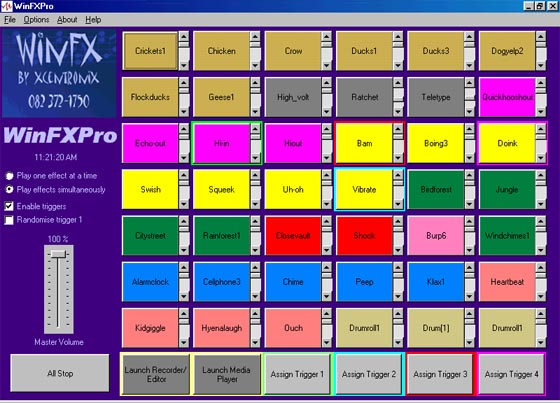
The user interface of WinFX 2003
Features:
1) Plays .WAV or .MP3 files!
2) Plays multiple simultaneous effects!
3) Buttons are colour-coded for quick location!
4) Individual volume control for each button!
Description of WinFXPro:
42 simultaneous effects are available as command buttons on each screen, and these may be triggered by touching, if a touch-screen is used, or by left-mouse clicking on the appropriate button. Right-mouse-clicking on a command button allows the sound effect associated with that particular button to be changed. Simultaneous playback of any number of effects is possible, or one effect may be played at a time, if so desired. Sound clip duration and remaining time is constantly displayed on the button, as the effect is played. Each button also has its own volume and balance control, and a master fader allows the user to change the overall level. When multiple sounds are being played, any effect may be individually stopped by clicking on its button while playing. Buttons may be set to play once, or to loop continuously.
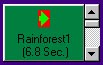
WinFXPro
is supplied complete with a library comprising of hundreds of free,
high-quality, efficiently categorized sounds, and more may be recorded, edited
and saved to supplement this.
The WinFXPro sound effect library.
Four external triggers (relays, "fader starts" or switch closures) may be connected through a supplied interface to the printer port.
The WinFXPro trigger interface
These
triggers
("General Purpose
Interfaces"), may
be associated to any four command buttons, so that when a
trigger occurs, the sound file corresponding to the button is played. These are
also quick and easy to reassign "on-the-fly", and may be used, for
instance, to trigger a sound effect in game shows. The user may
also change parameters such as background and text colours, to distinguish
between pages.
Multiple
setups may be stored on disk, in the form of initialisation
files, and these may
be quickly recalled. This results in all settings for that configuration being
loaded, namely the sound file list, button
colours,
remote triggers, audio levels,
etc., being
loaded.
Various
system options are available to suit every budget:
1)
Turnkey system, supplied with
WinFXPro software, PIII 1000
computer (Intel mainboard & processor), 15" touch-screen monitor,
Creative Labs audio card with S/P-DIF and optical outputs, audio balancing unit and external trigger box providing 4 contact
closure inputs. System is supplied fully
configured and ready-to-play.
2)
Do-it-yourself option: Adapt your own PC: We supply WinFXPro software, 15"
touch-screen monitor, Creative Labs audio card with SP-DIF and
optical outputs, audio balancing unit and external trigger box
providing 4 contact closure inputs.
3) Budget option 1: WinFXPro software, audio balancing unit and external trigger box providing four contact closure inputs.
4)
Budget
option
2:
WinFXPro
software
and external trigger box providing
four contact closure inputs.
5)
Demo option: WinFXPro operated without the associated hardware, will function in
Demo mode, where the software may be run 20 times before it expires. This is
free, and available
upon request.
WinFX
/ WinFXPro is currently in daily use for
E-TV and M-NET,
two major broadcasters in South Africa.
For more information or a demonstration, please call
Julio Costa, XcentroniX Creative Engineering, 74 Oleander Ave., Edleen 1619
Johannesburg, RSA
(011) 976-1750 or 082 372-1750
Installation:
Run "Setup" from the CD and simply follow the instructions, installing into the default folder. Then copy the SFX folder (sound effects library) to your hard disk.
Operating
Instructions:
42 buttons on the screen correspond to their assigned effects, and indeed, are labelled with the effect filename. They are colour-coded according to their category (folder-dependant) and may be triggered by either left-mouse clicking the button, or simply touching it, if a touch-screen is installed.
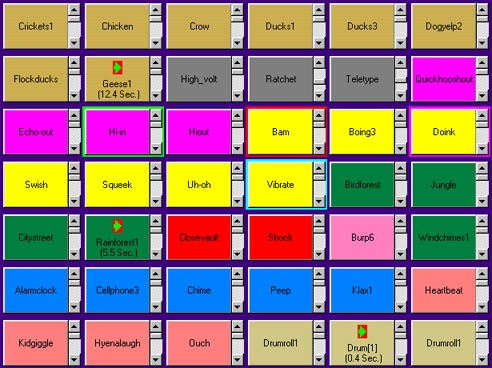
To change the sound effect associated with a particular button, right-mouse click on the button. A file selection dialog-box will open, where the required file may be selected.
The
fader allows the operator to control the
audio output level.
External
events may also be used to launch sounds, by using the external trigger function. This interface (supplied with the software) simply
plugs into the printer port, and provides triggers for any four effects,
selectable "on-the-fly". These trigger
events may be assigned by first left-mouse clicking (or touching,
if a touch-screen is installed) on
the "Assign trigger" button, and then on the desired sound button. The
button name will change, to indicate the assigned trigger, and the
trigger
button will
also indicate which effect is to be played upon a trigger event.
Trigger assignment: To assign trigger 2 (currently set to trigger "Jungle) to play "Largedoor", first click on GPI 2 assign button (1), and then click on the required file to be triggered (2)
When the operator is satisfied with the current set-up for a particular show, this may be saved, by selecting "File / Save Setup" from the menu bar. This stores all relevant information in a configuration file. Any number of such .CFG files may be saved, and recalled by selecting "File / Load Setup" from the menu bar.